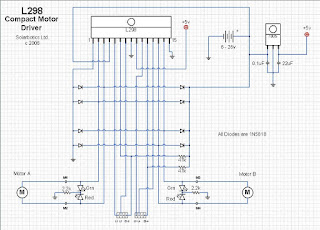In this system we use a very simple and chip
arduino GSM and GPRS shield.Here we are going to use the SIM 900.This module is available in market in very lower price.This module is not easy to mount so here we use a Break board TDGGSM-900.
To make the connection module and arduino we make a PCB in which we use LM317 and capacitor filter and no other thing we use in it.In this system LM317 give the 3.9v to the module.
To communicate with Arduino we use a switch.
throw serial hardware (pin 0 and 1)
throw serial software (pin 4 and 5)
Step 1: The GSM library
This is the GSM_shield library documentation:
Here is a GSM_shield Library intended for GSM Shield by Futura Elettronica (www.futurashop.it).
This Library is derived from Hwkitchen’s GSM Library http://www.hwkitchen.comand include the NewSoftSerial library to comunicate using the pin 4 (RX) and 5 (TX).
You can also use the pin 0 and 1 (RX and TX) but you must disconnect the module to upload the sketch (so it’s not very nice), and you must modify the library.
How install the library for
Arduino
After downloading of the GSM_Shield Library unzip the GSM_Shield folder to Arduino
Folder\libraries\ (es. C:\Programs\arduino-0022\libraries\GSM_Shield)
In the GSM_Shield.zip you can find the library to comunicate with gsm module and the file for use the NewSoftSerial.
Basic description
GSM_Shield library is created as standard class with the Gsm_Shield.cpp and Gsm_Shield.h source files. GSM_Shield class is based mainly on the serial communication
between the
Arduino board and the GSM module placed on the GSM Shield. There are used standard AT commands for the communication with the GSM Module.
The Current version of library uses blocking version of communication.
It means that the program is blocked until the communication function is finished – so until required data are sent and required answer is received. The Advantage of that blocking approach is that it is easy to
understand the program flow. On the other hand there is also disadvantage that we can’t use the processor resources in the time when the program just waits for the incoming data.
Note: please pay attention to serial comunication mode. With the serial hardware (pin 0 and 1) you can reach the default baudrate of the module SIM900 (115200). But if you use the pin 4 and 5 the NewSoftSerial library can’t support (receive) the baudrate, so you must chose a lower baudrate.
With the command TurnOn(baudrate) you turn on the module and fix the baudrate. e.g. TurnOn(9600);
Methods
There are described important functions for the end user in this document.
The GSM_Shield Library contains also some functions that are used internally
and are not described in the document. It is also possible to use these
functions by the end user of course as they are defined as public but there
is needed to check the library source code with notes.
int LibVer(void)
returns library version in format XYY -it means X.YY (e.g. 100 means vers. 1.00)
Sample: GSM_Shield_LibVer
void TurnOn(baud)
turns on the GSM module in case module is off and sends some initialization AT commands which are possible to send before registration -> InitParam(PARAM_SET_0)
Should be used at the beginning of the sketch in the setup() function.
Set also the module baudrate (Note: if you use the hardware serial, there are no limit to the baudrate, 115200 is possibile. But using the pin 4 and 5 the NewSoftSerial must be use and the baud limit is 57600).
baud value possibile: 4800, 9600, 19200, 38400, 57600, 115200(no use with this library which include NewSoftSerial)
void setup()
{
gsm.TurnOn(9600);
}
Sample: GSM_Shield_LibVer
void InitParam(byte group)
Sends parameters for initialization of GSM module
group: 0 – parameters of group 0 – not necessary to be registered in the GSM
AT&F
1 – parameters of group 1 – it is necessary to be registered
AT+CLIP=1
AT+CMEE=0
AT+CMGF=1
Sample: GSM_Shield_LibVer
void Echo(byte state)
Function to enable or disable echo
Echo(1) enable GSM echo mode
Echo(0) disable GSM echo mode
Sample: GSM_Shield_LibVer
byte CheckRegistration(void)
checks if the GSM module is registered in the GSM net.
This method communicates directly with the GSM module in contrast to the method IsRegistered() which reads the flag from the module_status
(this flag is set inside this method)
must be called regularly at the one place in the main sketch loop
(recommendation repeat time is from 1sec. to 10 sec.)
return valus:
REG_NOT_REGISTERED – not registered
REG_REGISTERED – GSM module is registered
REG_NO_RESPONSE – GSM doesn’t response
REG_COMM_LINE_BUSY – comm line is not free
Sample: GSM_Shield_Reg
byte IsRegistered(void)
returns flag if the GSM module is registered in the GSM net
this method does not communicate directly with the GSM module,
just reads the flag so it is very fast unlike CheckRegistration()
which takes more than 20msec.
it is recommended to use this function everytime it is necessary to use some GSM function which needs GSM module is registered – checking ingoing SMSs, checking calls etc.
return valus:
0 – not registered
>0 – GSM module is registered
Sample: GSM_Shield_Reg
byte CallStatus(void)
checks call status
return values:
CALL_NONE – no call
CALL_INCOM_VOICE – incoming voice call
CALL_ACTIVE_VOICE – active voice call
CALL_NO_RESPONSE – no response
Sample: GSM_Shield_Call
byte CallStatusWithAuth(char *phone_number, byte first_authorized_pos, byte last_authorized_pos)
checks status of call(incoming or active) and makes authorization with specified SIM positions range
parameters and return values:
phone_number: a pointer where the tel. number string of current call will be placed so the space for the phone number string must be reserved
first_authorized_pos: initial SIM phonebook position where the authorization process starts
last_authorized_pos: last SIM phonebook position where the authorization process finishes
Note(important):
================
In case first_authorized_pos=0 and also last_authorized_pos=0 the received incoming phone number is NOT authorized at all, so every incoming is considered as authorized (CALL_INCOM_VOICE_NOT_AUTH is returned)
return:
CALL_NONE – no call activity
CALL_INCOM_VOICE_AUTH – incoming voice – authorized
CALL_INCOM_VOICE_NOT_AUTH – incoming voice – not authorized
CALL_ACTIVE_VOICE – active voice
CALL_INCOM_DATA_AUTH – incoming data call – authorized
CALL_INCOM_DATA_NOT_AUTH – incoming data call – not authorized
CALL_ACTIVE_DATA – active data call
CALL_NO_RESPONSE – no response to the AT command
CALL_COMM_LINE_BUSY – comm line is not free
void PickUp(void)
picks up the incoming call
Sample: GSM_Shield_Call
void HangUp(void)
hangs up call(incoming or active)
Sample: GSM_Shield_Call
void Call(char *number_string)
calls the specific number
e.g. gsm.Call(“+390123456789″);
void Call(int sim_position)
calls the number stored at the specified SIM position
e.g. gsm.Call(1); // call to the number stored at the 1st SIM position
char SendSMS(char *number_str, char *message_str)
sends SMS to the specific phone number
parameters and return values:
number_str: pointer to the phone number string
message_str: pointer to the SMS text string
return:
ERROR ret. val:
—————
-1 – comm. line to the GSM module is not free
-2 – GSM module didn’t answer in timeout
-3 – GSM module has answered “ERROR” string
OK ret val:
———–
0 – SMS was not sent
1 – SMS was sent 9/15
example of use:
gsm.SendSMS(“00XXXYYYYYYYYY”, “SMS text”);
char SendSMS(byte sim_phonebook_position, char *message_str)
sends SMS to the specified SIM phonebook position
parameters and return values:
sim_phonebook_position: SIM phonebook position <1..20>
message_str: pointer to the SMS text string
return:
ERROR ret. val:
—————
-1 – comm. line to the GSM module is not free
-2 – GSM module didn’t answer in timeout
-3 – specified position must be > 0
OK ret val:
———–
0 – SMS was not sent
1 – SMS was sent
an example of usage:
GSM gsm;
gsm.SendSMS(1, “SMS text”);
char IsSMSPresent(byte required_status)
finds out if there is present at least one SMS with specified status
if there is new SMS before IsSMSPresent() is executed this SMS has a status UNREAD and then after calling IsSMSPresent() method status of SMS is automatically changed to READ
parameters and return values:
required_status:
SMS_UNREAD – new SMS – not read yet
SMS_READ – already read SMS
SMS_ALL – all stored SMS
return:
ERROR ret. val:
—————
-1 – comm. line to the GSM module is not free
-2 – GSM module didn’t answer in timeout
OK ret val:
———–
0 – there is no SMS with specified status
1..20 – position where SMS is stored
example of use:
char position;
char phone_number[20]; // array for the phone number string
char *sms_text;
position = gsm.IsSMSPresent(SMS_UNREAD);
if (position) { // read new SMS
gsm.GetGSM(position, tel_number, &sms_text);
}
char GetSMS(byte position, char *phone_number, char *SMS_text, byte max_SMS_len)
reads SMS from specified memory(SIM) position
parameters and return values:
position: SMS position <1..20>
phone_number: a pointer where the phone number string of received SMS will be placed
so the space for the phone number string must be reserved – see example
SMS_text : a pointer where SMS text will be placed
max_SMS_len: maximum length of SMS text excluding also string terminating 0×00 character
return:
ERROR ret. val:
—————
-1 – comm. line to the GSM module is not free
-2 – GSM module didn’t answer in timeout
-3 – specified position must be > 0
OK ret val:
———–
GETSMS_NO_SMS – no SMS was found at the specified position
GETSMS_UNREAD_SMS – new SMS was found at the specified position
GETSMS_READ_SMS – already read SMS was found at the specified position
GETSMS_OTHER_SMS – other type of SMS was found an example of usage:
GSM gsm;
char position;
char phone_num[20]; // array for the phone number string
char sms_text[100]; // array for the SMS text string
position = gsm.IsSMSPresent(SMS_UNREAD);
if (position) {
// there is new SMS => read it
gsm.GetGSM(position, phone_num, sms_text, 100);
Serial.println(“DEBUG SMS phone number: “, 0);
Serial.println(phone_num, 0);
Serial.println(“\r\n SMS text: “, 0);
Serial.println(sms_text, 1);
}
char GetAuthorizedSMS( byte position, char *phone_number, char *SMS_text, byte max_SMS_len, byte first_authorized_pos, byte last_authorized_pos)
reads SMS from specified memory(SIM) position and makes authorization -
it means SMS phone number is compared with specified SIM phonebook position(s) and in case numbers match GETSMS_AUTH_SMS is returned, otherwise GETSMS_NOT_AUTH_SMS is returned
parameters and return values:
position: SMS position to be read <1..20>
phone_number: a pointer where the tel. number string of received SMS will be placed so the space for the phone number string must be reserved – see example
SMS_text : a pointer where SMS text will be placed
max_SMS_len: maximum length of SMS text excluding terminating 0×00 character
first_authorized_pos: initial SIM phonebook position where the authorization process starts
last_authorized_pos: last SIM phonebook position where the authorization proces finishes
Note(important):
================
In case first_authorized_pos=0 and also last_authorized_pos=0
the received SMS phone number is NOT authorized at all, so every
SMS is considered as authorized (GETSMS_AUTH_SMS is returned)
return:
ERROR ret. val:
—————
-1 – comm. line to the GSM module is not free
-2 – GSM module didn’t answer in timeout
-3 – position must be > 0
OK ret val:
———–
GETSMS_NO_SMS – no SMS was found at the specified position
GETSMS_NOT_AUTH_SMS – NOT authorized SMS found at the specified position
GETSMS_AUTH_SMS – authorized SMS found at the specified position
an example of usage:
GSM gsm;
char phone_num[20]; // array for the phone number string 12/15
char sms_text[100]; // array for the SMS text string
// authorize SMS with SIM phonebook positions 1..3
if (GETSMS_AUTH_SMS == gsm.GetAuthorizedSMS(1, phone_num, sms_text, 100, 1, 3)) {
// new authorized SMS was detected at the SMS position 1
Serial.println(“DEBUG SMS phone number: “, 0);
Serial.println(phone_num, 0);
Serial.println(“\r\n SMS text: “, 0);
Serial.println(sms_text, 1);
}
// don’t authorize SMS with SIM phonebook at all
if (GETSMS_AUTH_SMS == gsm.GetAuthorizedSMS(1, phone_num, sms_text, 100, 0, 0)) {
// new SMS was detected at the SMS position 1
// because authorization was not required
// SMS is considered authorized
Serial.println(“DEBUG SMS phone number: “, 0);
Serial.println(phone_num, 0);
Serial.println(“\r\n SMS text: “, 0);
Serial.println(sms_text, 1);
}
char DeleteSMS(byte position)
deletes SMS from specified SMS position
parameters and return values:
position: SMS position <1..20>
return:
ERROR ret. val:
—————
-1 – comm. line to the GSM module is not free
-2 – GSM module didn’t answer in timeout
-3 – position must be > 0
OK ret val:
———–
0 – SMS was not deleted
1 – SMS was deleted
char GetPhoneNumber(byte position, char *phone_number)
reads phone number string from specified SIM position
parameters and return values:
position: SMS position <1..20>
return:
ERROR ret. val:
—————
-1 – comm. line to the GSM module is not free
-2 – GSM module didn’t answer in timeout
-3 – position must be > 0
phone_number is empty string
OK ret val:
———–
0 – there is no phone number on the position
1 – phone number was found
phone_number is filled by the phone number string finished by 0×00
so it is necessary to define string with at least
15 bytes(including also 0×00 termination character)
an example of usage:
GSM gsm;
char phone_num[20]; // array for the phone number string
if (1 == gsm.GetPhoneNumber(1, phone_num)) {
// valid phone number on SIM pos. #1
// phone number string is copied to the phone_num array
Serial.println(“DEBUG phone number: “, 0);
Serial.println(phone_num, 1);
}
else {
// there is not valid phone number on the SIM pos.#1
Serial.println(“DEBUG there is no phone number”, 1);
}
char WritePhoneNumber(byte position, char *phone_number)
writes phone number string to the specified SIM position
parameters and return values:
position: SMS position <1..20>
phone_number: phone number string for the writing
return:
ERROR ret. val:
—————
-1 – comm. line to the GSM module is not free
-2 – GSM module didn’t answer in timeout
-3 – position must be > 0
OK ret val:
———–
0 – phone number was not written
1 – phone number was written 14/15
char DelPhoneNumber(byte position)
del phone number from the specified SIM position
parameters and return values:
position: SIM position <1..20>
return:
ERROR ret. val:
—————
-1 – comm. line to the GSM module is not free
-2 – GSM module didn’t answer in timeout
-3 – position must be > 0
OK ret val:
———–
0 – phone number was not deleted
1 – phone number was deleted
char ComparePhoneNumber(byte position, char *phone_number)
compares specified phone number string with phone number stored at the specified SIM position
parameters and return values:
position: SMS position <1..20>
phone_number: phone number string which should be compare
return:
ERROR ret. val:
—————
-1 – comm. line to the GSM module is not free
-2 – GSM module didn’t answer in timeout
-3 – position must be > 0
OK ret val:
———–
0 – phone numbers are different
1 – phone numbers are the same
an example of usage:
if (1 == gsm.ComparePhoneNumber(1, “123456789″)) {
// the phone num. “123456789″ is stored on the SIM pos. #1
// phone number string is copied to the phone_num array
Serial.println(“DEBUG phone numbers are the same”, 1);
}
else {
Serial.println(“DEBUG phone numbers are different”, 1);
}
Step 2:
In this step there are the schematics and PCB.
Step 3: The sketch